Android 5.X (LOLLIPOP) Easy Lockscreen Bypass
A vulnerability exists in Android 5.x <= 5.1.1 (before build LMY48M) that allows an attacker to crash the lockscreen and gain full access to a locked device, even if encryption is enabled on the device. By manipulating a sufficiently large string in the password field when the camera app is active an attacker is able to destabilize the lockscreen, causing it to crash to the home screen. At this point arbitrary applications can be run or adb developer access can be enabled to gain full access to the device and expose any data contained therein.
The attack requires the following criteria:
- Attacker must have physical access to the device
- User must have a password set (pattern / pin configurations do not appear to be exploitable)
Proof-of-concept – Nexus 4 factory image 5.1.1 (build LMY48I):
Attack breakdown:
- From the locked screen, open the EMERGENCY CALL window.
- Type a few characters, e.g. 10 asterisks. Double-tap the characters to highlight them and tap the copy button. Then tap once in the field and tap paste, doubling the characters in the field. Repeat this process of highlight all, copy, and paste until the field is so long that double-tapping no longer highlights the field. This usually occcurs after 11 or so repetitions.
- Go back to the lockscreen, then swipe left to open the camera. Swipe to pull the notification drawer down from the top of the screen, then tap the Settings (gear) icon in the top right. This will cause a password prompt to appear.
- Long-tap in the password field and paste the characters into it. Continue to long-tap the cursor and paste the characters as many times as possible, until you notice the UI crash and the soft-buttons at the bottom of the screen disappear, expanding the camera to fullscreen. Getting the paste button can be finicky as the string grows. As a tip, always make sure the cursor is at the very end of the string (you can double-tap to highlight all then tap towards the end to quickly move the cursor there) and long-tap as close to the center of the cursor as possible. It may take longer than usual for the paste button to appear as you long-tap.
- Wait for the camera app to crash and expose the home screen. The duration and result of this step can vary significantly but the camera should eventually crash and expose sensitive functionality. You should notice the camera lagging as it attempts to focus on new objects. Taking pictures via the hardware keys may speed up the process, though it is not strictly necessary. If the screen turns off due to inactivity, simply turn it back on and continue waiting. In some cases the camera app will crash directly to the full home screen as seen below, whereas other times it may crash to a partially rendered homescreen as seen in this alternate proof-of-concept video.
- Navigate to the Settings application by any means possible, e.g. by tapping the app drawer button in the bottom center and finding it in the app list. At this point it is possible to enable USB debugging normally (About phone > tap Build number 7 times, back, Developer options > USB debugging) and access the device via the adb tool to issue arbitrary commands or access the files on the device with the full permissions of the device owner.
.png)

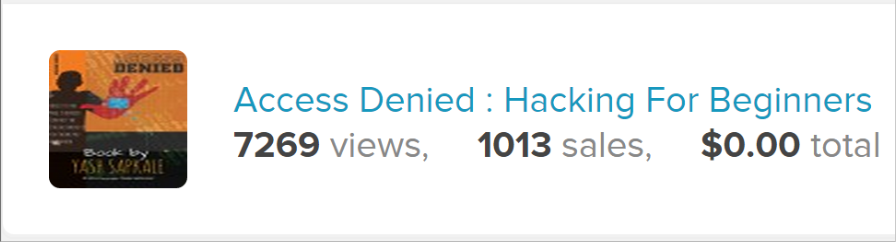




0 comments: